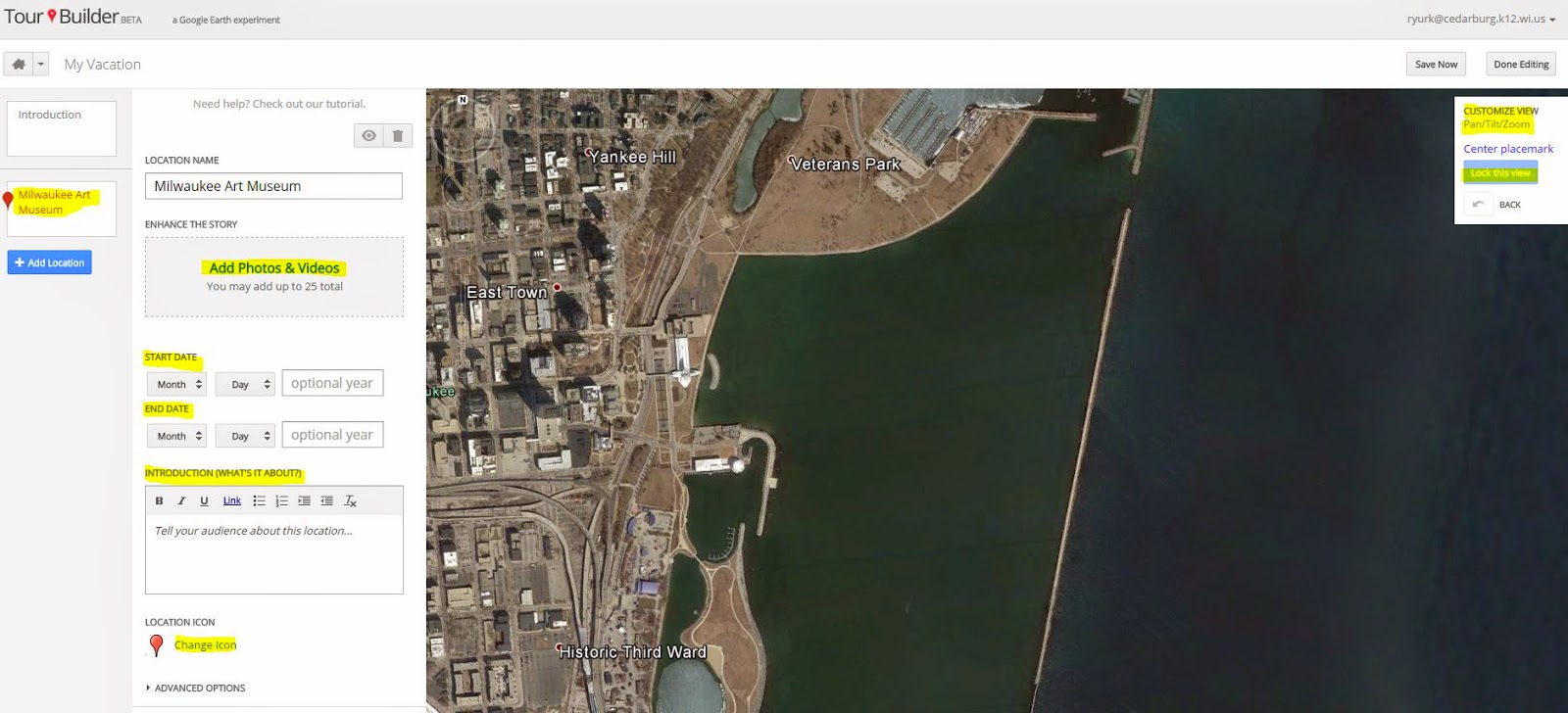Clipchamp is a web-based service that is great for kids as the videos that you make never leave your computer, there is no needed account to set up and it is free! Students can record up to a 5 minute video using ClipChamp. Once the video is recorded they can either download the video to their device or they can share it. Sharing the video give them options to send the video to Vimeo, YouTube, Facebook or.... GOOGLE DRIVE! Yea! How perfect for schools using Chromebooks! ClipChamp is also available as a Google Chrome App in the Chrome Web Store here.
Simple directions for using ClipChamp are here:
Clipchamp is marketed as a video trans coder or converter so you will notice that from the home page there are two options:
For classroom use and to simply record a video:
- Go to ClipChamp.com
- Click Record Video
- Click to Allow the browser to access to webcam and microphone
- After the 3, 2, 1 countdown, record the video
- Once you are done, the screen will change to a green color and you will notice two buttons for "Share Video" and "Save to Computer"
- The "Save to Computer" will save the video
- Hover over Share Video and option of: YouTube, Facebook, Vimeo and Google Drive appear in the drop down menu
- When you allow ClipChamp to save to the Google Drive, you will be given options as shown when saving. Complete the form and Publish!
From Google Drive the video can be shared with only certain people. The integration with Google Drive is key here because it allows students the opportunity to create a simple video and share it with their peers or teacher. Another great tool to help kids show what they know!