
Google Earth Tour Builder, while not a new tool is one that came to mind after sharing yesterday's post about the resource myHistro. Both tools are similar and make use of maps and visuals. Google Tour Builder combines Google Earth and a slideshow in which you can incorporate images, videos and text to connect locations all across the globe to tell a story. While the first thought that comes to mind might be history, there are plenty other ideas for use including biographies, tours of locations, field trip summaries and literature studies.
Google Tour Builder is a tool that requires a computer (not a Chromebook or iPad). On the computer it does require the Google Earth Plugin.
Creating a Tour is not challenging! Check it out!
1. Begin at www.tourbuilder.withgoogle.com. Sign in to your Google Account and click "Create New Tour".
2. Complete the "let's get started" page.
3. The Next page is where you begin to introduce you Tour. Complete the highlighted items and use the available tools to manage the view.
4. Click add a location on the left side panel
5. Type your location into the search or drop a placemark in a location you see on the map. Click "add to tour". 6. Once you Add to tour you then open a window in which you can personalize this location. You can add up to 25 photos and videos, dates, a story about the location, and even change the icon that represents the location on the map. One area not to neglect is the Pan/Tilt/and Zoom of the view in which the location on the map is viewed. Once you have it set, don't forget to "lock the view".
7. Continue to add your locations and they will build on the tour timeline on the left. Once you are done, click "Save Now".
8. Then, just as you would share another Google Doc, you will see a "share" button in the top right hand corner. Click on the share button and change the visibility to your desired settings. Click "done" and you have created your first tour!
If this step-by-step does not help you out, give this tutorial a try!



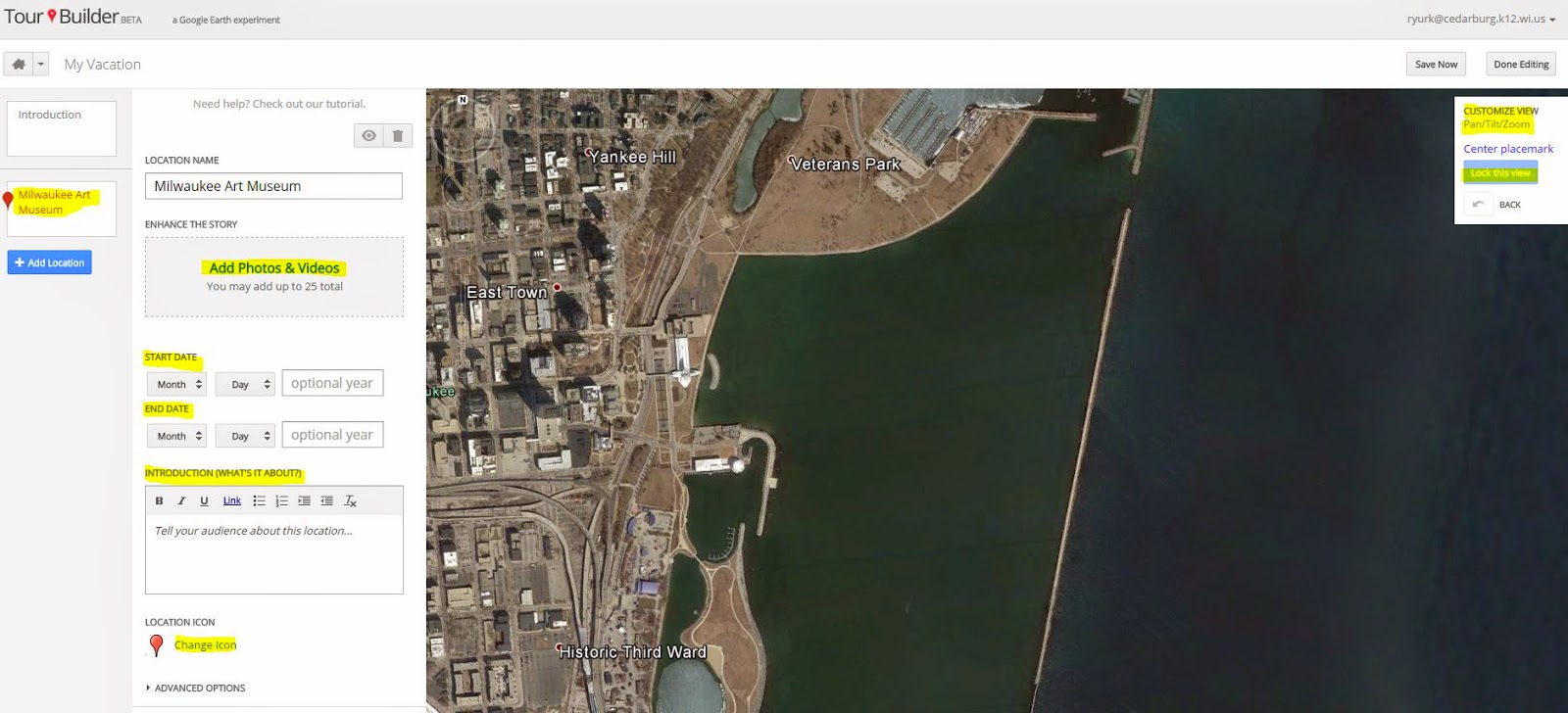
No comments:
Post a Comment